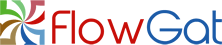Choose a plan that's right for you
Professional
$ 95
/ Per month
Power
$ 175
/ Per month
POPULAR
Enterprise
$ 350
/ Per month
Basic
$ 0
/ Per month
Billed annually
Professional
$ 75
/ Per month
Billed annually
Power
$ 135
/ Per month
Billed annually
POPULAR
Enterprise
$ 299
/ Per month
Billed annually
Features Definitions
Workflows
The number of workflows allowed in this plan. A workflow defines an automation process.
Workflow Plans
Number of workflow plans you can create under a workflow in this plan.
Auto Retry
Inbuilt intelligence to retry s step that failed during a workflow run caused bya network or temporary issue.
Email Notifications
Email notifications can be setup for workflow alerts such as success, failure or completion.
Advanced Logic Paths
Create advanced workflow logic using ForEach loops, do-while, if-else and switch statements.
Parallel Workflows
Parallel workflows are used for running various steps in a workflow at the same time (in parallel) instead of sequentially.
New Data checks
For event triggers where FlowGat has to check for changes, this refers to the frequency at which it checks for changes or updates in the application. This frequency is configurable in FlowGat, allowing for near real time event notifications. Instant event triggers use Webhooks which provides immediate change notifications to FlowGat, so this configuration is not applicable.
Actions / month
Number of actions available per month on this plan. An action is counted everytime a step action executes successfully.
Muti Steps Plans
Multi step workflow plans can have one (1) trigger condition and an unlimited number of actions(or steps) in it.
Premium Apps
Premium apps are sophisticated apps that are only available on paid plans.
SMS Notifications
SMS notifications can be setup for workflow alerts such as success, failure or completion.
Templated Workflows
Template workflows are pre-built workflows for various industries that can be easily modified for use. It helps bootstrap your automation process.
Team Account
Create a team account and add other team members to your account to share workflow plans and connections.
Frequently Asked Questions
A workflow is a sequence of steps that executes to process a set of data across various applications. It can also be referred to as an automation process that connects various applications together and move data between them. It is usually kicked off by a trigger event and then the various actions defined in the workflow plan are executed in the order specified. A valid workflow must consist of two(2) or more steps. The first step must be a trigger event such as when a record is created, updated or deleted in an application. The subsequent steps, referred to as actions are things to do within an application such as create a new CRM record, update an order in Shopify, send an email and more.
A workflow plan refer to a series of steps for a workflow. Users can create various plans under a workflow, allowing tem to try out various sequences, but only a single plan can be active and running for workflow. Workflow plans are a powerful feature in FlowGat that provide users with a way for testing out various scenarios under the same workflow. You can also create workflow plans as different versions of a workflow, allowing you to use different versions at different periods without the need to create new workflow plans. Think of having different plans for a house, but only a single plan can be built – similarly, a workflow can have multiple plans but only one active plan per workflow
A workflow step is a “unit item” to be processed within a workflow plan. A workflow step can be a trigger step (which kicks off the workflow run) or an action step (which performs a task). Workflow steps are responsible for moving data across applications and are the individual units making up a workflow plan.
A workflow run occurs every time a workflow executes – which means that the trigger step condition was true, and the subsequent step actions was performed. During a workflow run, one or more items may be processed and a workflow run has a start and end time. A workflow run will only happen when the trigger step condition is valid. Click on workflow runs on your “My Workflows” dashboard to see all the runs for the selected workflow.
Yes, absolutely! You can create a copy of a workflow plan, with all the steps and connections and use it to create a new workflow plan. You do not have to start from the scratch every time you need to create a new workflow plan. This feature makes it really easy to build new workflow automations.
The auto-retry feature protects workflow runs from data loss due to API downtime, network problems or other temporary issues during a workflow run. It is a powerful feature that allows a failed step in the workflow run to be re-tried, so the workflow run can continue and complete successful instead of failing the entire run. During a workflow run, an action ( or a step) can fail during processing, this feature ensures that the step can be reprocessed again to prevent the entire workflow run from failing.
Premium apps are a group of business apps, such as SalesForce, Shopify, SAP and more that require a paid plan. These apps are not available on the free plan and can be found on the workflow plan designer marked as “Premium”.
Yes, certainly. You can upgrade to any plan to get additional benefits and features or downgrade if you need to.
Yes, you are free to cancel at anytime.
Yes, you get a 7 days free trial of premium features under the “Professional plan” when you sign up.